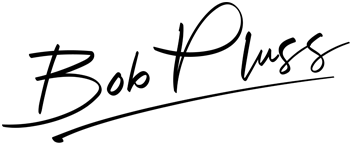Organizing Contacts on iOS
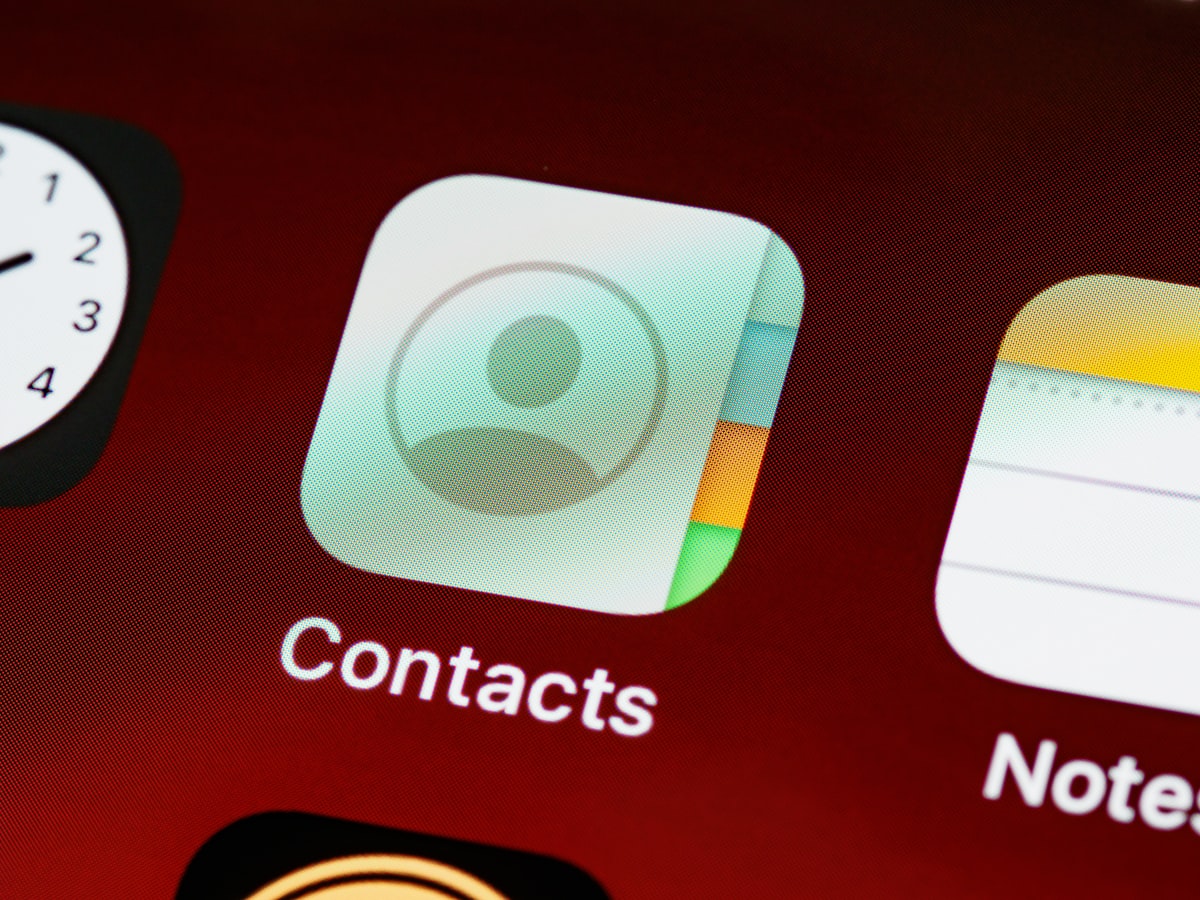
I've learned a few tricks over the years for organizing, backing up, and getting the most out of my contacts list. A good friend and loyal reader of the site made a comment about nicknames this week, and it made me think these tips might be useful for other to know. Enjoy.
Syncing
First and foremost - syncing. My biggest tip here is to select ONE single source to use for syncing your contacts between your devices. This will eliminate confusion and frustration when switching between your iPhone/iPad/Mac and trying to find a contact. 99% of the time when a friend or family member has an issues with the contacts list, it's because they are using iCloud syncing on the iPhone, and Google syncing on their iPad or Mac - and they can't figure out why a contact they entered yesterday on their mac isn't showing up on their phone or vice verse. So pick one cloud service (my suggestion is iCloud or Google) and stick with it. Another tip related to this - always use a syncing service - NEVER store your contacts on your device only. While things are better these days with iCloud Backups for your entire device (meaning you are unlikely to lose contact data now), you still want to be able to pick up a new device (an iPad for example) and set up syncing and be up and running in no time - with changes being updated in realtime on both devices.
Backups
While syncing is extremely reliable these days, it's good practice to download a copy of your contacts on a periodic basis to ensure you always have a copy (a restore point) should something go wrong - corrupt sync data, or inadvertently deleting all contacts. I personally backup my contacts database yearly. To do so, you will need to log into the web version of the syncing service you use (i.e. iCloud.com or Gmail.com) and go to the web view of your contacts manager. From there, you will be able to select all of your contacts and download your backup file. If something should ever go wrong, you can always restore to your last backup.
My favourite tip - Birthday's!
My favourite tip for getting the most out of contacts, is the birthday field! Most people don't know this, but iOS and MacOS calendars both have an option to display a "Birthday's" calendar. Most people think that this is where you create calendar entries from within the calendar app to store the birthday's of friends and family. However, Apple has created an incredible (albeit under-utilized) feature here that allows for dynamic birthday entries to automatically populate on your calendar! Here's an example of how it works:
- I create a contact for my friend "Mike Smith" and enter his FULL birthday including the year (this is the most important step!)
- The next time his birthday comes around, the birthday calendar will intelligently display that it's "Mike Smith's 35th Birthday". And the following year, it will display "Mike Smith's 36th Birthday" and so on.
I find this incredibly useful to remember the age of all of my friends and family members. Of course it's always easy to remember the age of your immediately family members, and close friends who are the same age as you, but it's not always so easy for coworkers, extended family members, nieces/nephews, sons/daughters of your close friends, and other friends you don't spend as much time with.
When it comes to birthday's, I NEVER create a calendar entry using the calendar app - I always enter birthday's using the contacts app, which in turn pops up their birthday automatically on the calendar app. Another bonus feature of doing it this way, is that Apple adds a small gift box beside their name to further help distinguish that it's someone's birthday, so that the calendar entry doesn't get lost among your other regular calendar entries.
Pro Tip: When a friend of mine has a new baby, I will create a new contact card for this new human. I like to do this so I can always look up their middle names (which I can never remember) and so I can keep track of how old they are a few years down the road when I can't remember if they're 4, 5, or 6!
Nicknames
Many people simply enter their friends into their contacts list as their nickname - which works, but there's another way that you can do this while maintaining their actual name. This is helpful for the times when you're talking to Siri, or creating a new message and you can't remember if you stored your buddy as Mike or "Scoey". To add a nickname to a contact, follow these steps:[^Instructions are for iOS, but are similar for MacOS.]:
- Tap on "Edit" in the upper right corner of the screen
- Scroll all the way to the bottom of the window and tap "Add field"
- Select "Nickname"
- Nickname will now show as an option at the top of the contact window right under "Last Name"
The power of additional fields
If you followed the steps from the previous tip on nicknames, you likely saw the various options under the "Add field" label. This addition fields that you see here can be quite powerful when taken advantage of! Here are all the additional field options:
|:--|:--|:--|
|Prefix|Phonetic First Name|Pronunciation First Name|
|Middle Name|Phonetic Middle Name|Phonetic Last Name|
|Pronunciation Last Name|Maiden Name|Suffix|
|Job Title|Department|Phonetic Company Name|
The ones I use the most are prefix, maiden name, job title, department, and occasionally phonetic first name. I did some digging to figure out the difference between phonetic first name and pronunciation first name, and the best I could determine was that Siri will use the information from the phonetic first name field, while the pronunciation first name field is used for non-phonetic languages where phonetic pronunciations don't make sense (ex. Chinese).
Contact photos
I have a rule that everyone in my favourites list must have a photo attached to their contact card. It just looks better that way, since that list always shows a thumbnail preview of the contact image, and if there isn't one there, it's just a grey circle with their initials on it - borrrrring.
Custom ringtones & text tones
For the people in my life that I communicate with the most (my wife and parents), I use custom ringtones and text tones so I can easily tell them apart without looking at my phone or even being in range of it.
If you're looking for the best ringtones money can buy, look no further than ClearTones by Hugo Verweij. I was lucky to see him present The Life of a Button at WWDC 2018, and it was amazing. If sound design interests you, and you enjoy watching passionate people discuss their craft, I highly recommend his session.
Related Names
I'm a big fan of using the related names feature of contacts as well. This allows me to ask Siri to "Call my wife", "Call mom on speakerphone", or "Tell my dad I'm on my way". This way, I can have a proper contact card for my wife for instance, with all of her information (i.e. work emails, birthdate (of course!), our anniversary date, etc.) and I'm still able to use natural language with Siri to call/message/FaceTime with her.
Notes for everything else
The last thing I'd like to address is the notes field. I use this field as sort of a catch-all for other things I need to make note of ;) The beauty of the notes field is that it is fully searchable, so when I'm trying to remember the name of the guy that fixed my furnace last year, I can search for "furnace" and it will bring up the note I made for my furnace guy, Trevor, which states "2017.12.08 - Trevor came out to fix the furnace. Good guy, fair price." Another benefit of notes, is that it allows you to keep additional information on specific contacts - like the name of their pet gold fish or something - it's really up to you what you want to store here!
That about does it for my organization tips for contacts on iOS. If you have any specific questions that I didn't address above, feel free to drop a comment below. Thanks for reading!